Locate Text Using the Find Feature
The Action Log Find dialog lets you search for specific text at the transaction level, object level, or property level. This option is available on both the Details and Summary panes.
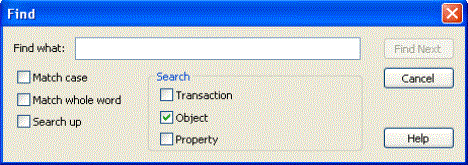
By default, the search includes the entire tree, starting from the current selection point. If there is no current selection point, then the top of the tree is used as the starting point. If the search did not start at the top node, the search wraps to the beginning of the tree after reaching the end.
To locate text using the Find feature
- Click Find on the Action Log toolbar.
The Find dialog opens.
- Enter the text you want to search for in the Find what text box.
- (Optional) Select the Transaction, Object, or Property check box to narrow your search.
Since there are no transaction nodes in the Summary pane, the Transaction search option is not applicable to that pane.
- (Optional) Select one of the following check boxes to refine your search:
- Match case
Specifies to search on case-sensitive text.
- Match whole word
Specifies to search for the entire text string.
- Search up
Specifies to search for the text from the bottom up.
- Click Find Next.
The next occurrence of text displays.
- Click Cancel when you are finished searching.
The Find dialog closes.
|
Copyright © 2025 Quest Software, Inc. |